Product Page – Social Media Share Icons
Web Design・Online Shop Design・Social Media・Social Media Sharing
eshopland ecommerce platform is equipped with comprehensive web design features that are user-friendly, enabling any merchants to design personalized and professional online shop effortlessly. Merchants can customize the design of social media sharing icons on product pages to align with ones’ business operational needs.
1. The Product Page Style
Go to Admin Panel > Design > Pages, click “Products” to enter the page.
The “Products” page is automatically generated by the system.
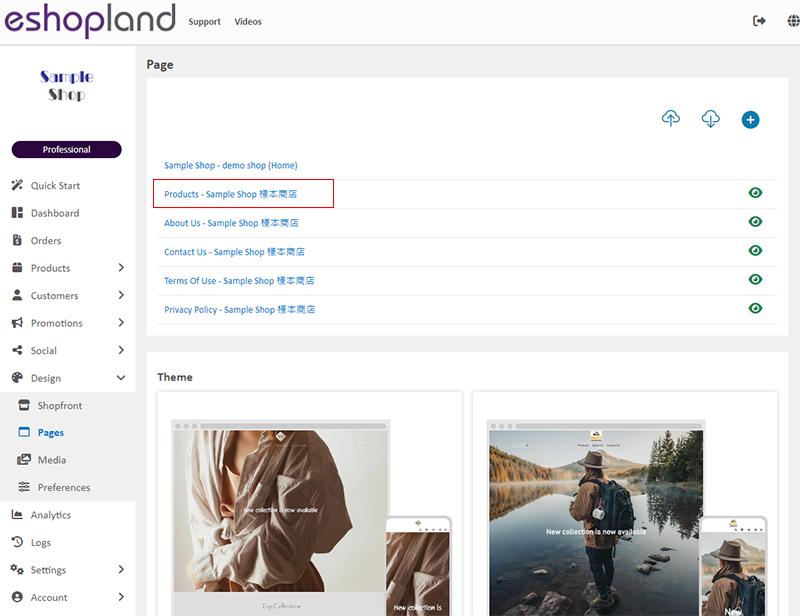
Scroll down to Single Product session,
Click “Product Page Style” to enter the Single Product Design setup page.

2. The Product Page Style Tools
One the left is the toolbar for designing the Single Product Page.
The product page design tool uses “preview design” approach, allowing you to preview the design effects in real-time.
The design style will be applied to all single product pages.
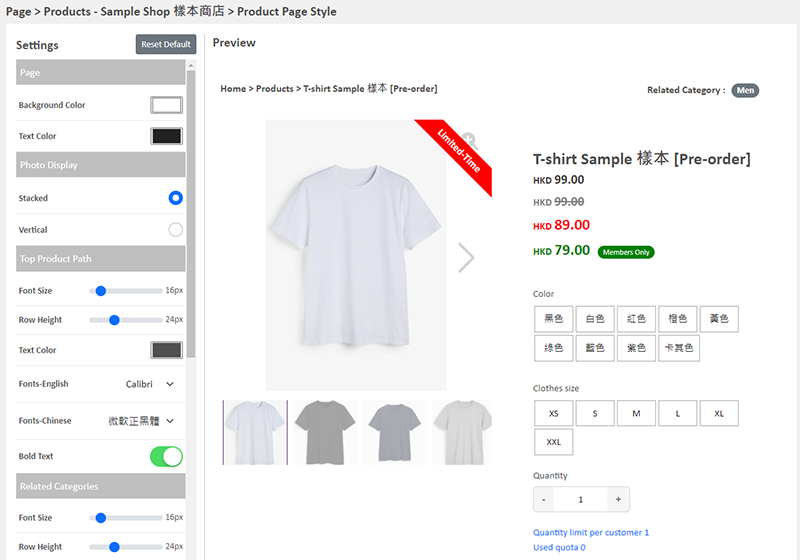
3. “Share” Icons Design
Multicolor
Set the “Share” icons to “Multicolor”.
The color modifications will not affect other social media icons; these icons will retain their original colors.
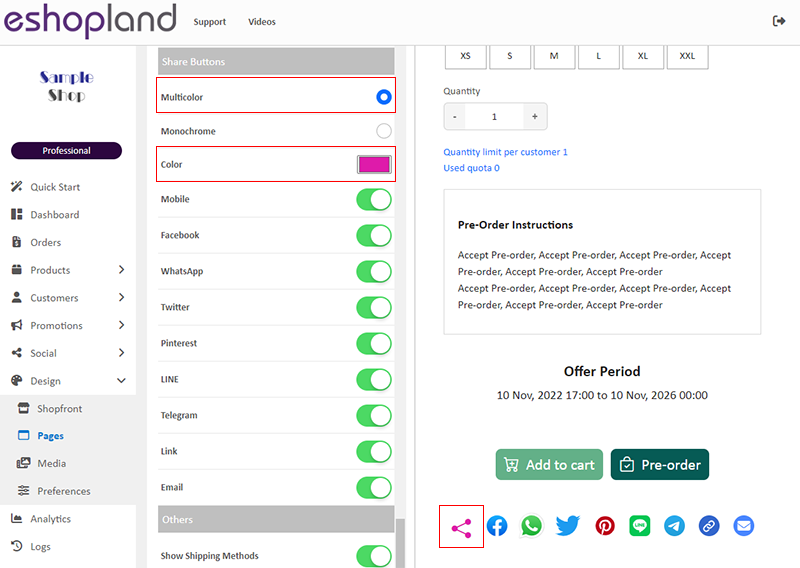
Monochrome
When you set the color of the “Share” icons to “Monochrome”; the settings will be applied to all share icons.
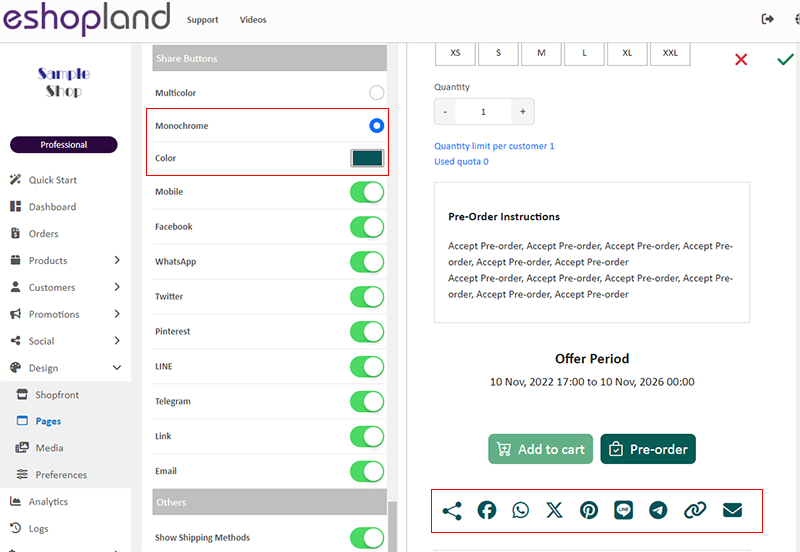
4. “Share” Icons Display
Merchants can select the social media sharing icons you wish to display.
Enabled  social media icons will be displayed on all product pages.
social media icons will be displayed on all product pages.

5. Apply the Settings
When finished setup, Save  the settings.
the settings.
You May Also Like
Shop Logo
Set up symbolic Logo and Favicon for your online shop, to build up professional shop image and get customers remember your shop easier.1. Login and go to theAdmin Panel. ClickSettings > Generalto ... [read more]
Advanced Text Field
The advanced text field module is equipped with different text formatting and styling features. You can write the shop content and design the layout with this functional module.1. Add a Advanced T... [read more]
Live Stream Auto Order Setup
Merchants who have enabled the “Live Stream Auto Order” feature can easily set up live stream auto order on eshopland online shop backend. This allows you to automatically receive customer orders i... [read more]
eshopland Mobile App
With the eshopland mobile application (app), merchants can manage your online shop design and business from your iOS or Android devices, anytime, anywhere.The eshopland app works on Android devices ... [read more]














