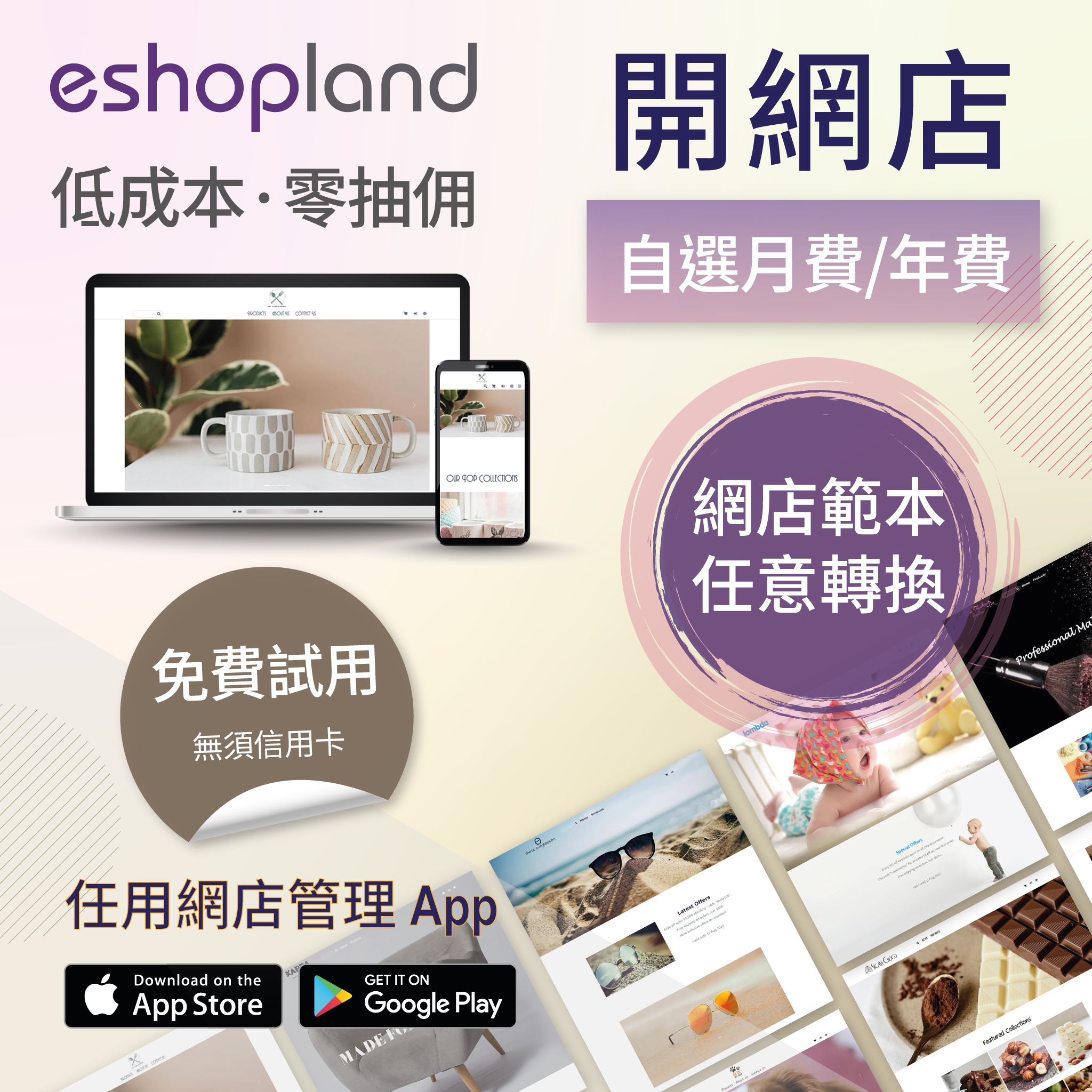Product Page – Social Media Share Icons
Web Design・Online Shop Design・Social Media・Social Media Sharing
eshopland ecommerce platform is equipped with comprehensive web design features that are user-friendly, enabling any merchants to design personalized and professional online shop effortlessly. Merchants can customize the design of social media sharing icons on product pages to align with ones’ business operational needs.
1. The Product Page Style
Go to Admin Panel > Design > Pages, click “Products” to enter the page.
The “Products” page is automatically generated by the system.
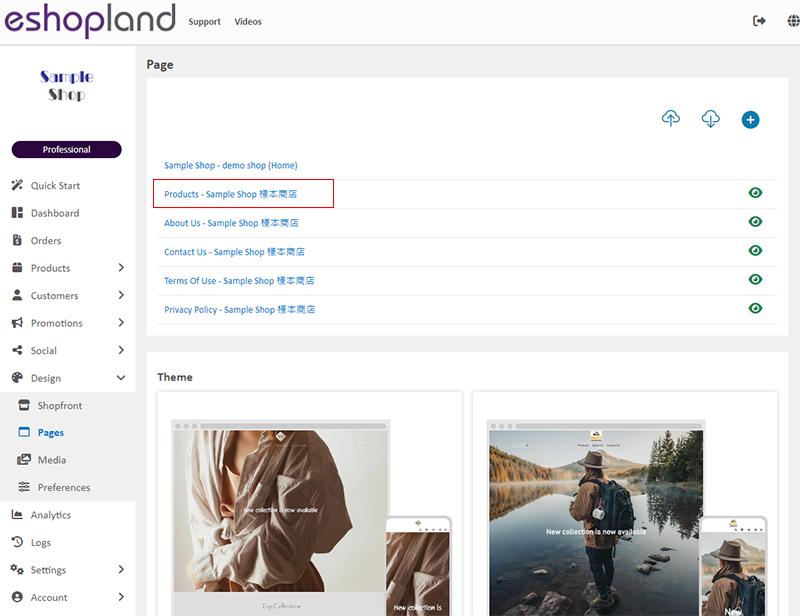
Scroll down to Single Product session,
Click “Product Page Style” to enter the Single Product Design setup page.

2. The Product Page Style Tools
One the left is the toolbar for designing the Single Product Page.
The product page design tool uses “preview design” approach, allowing you to preview the design effects in real-time.
The design style will be applied to all single product pages.
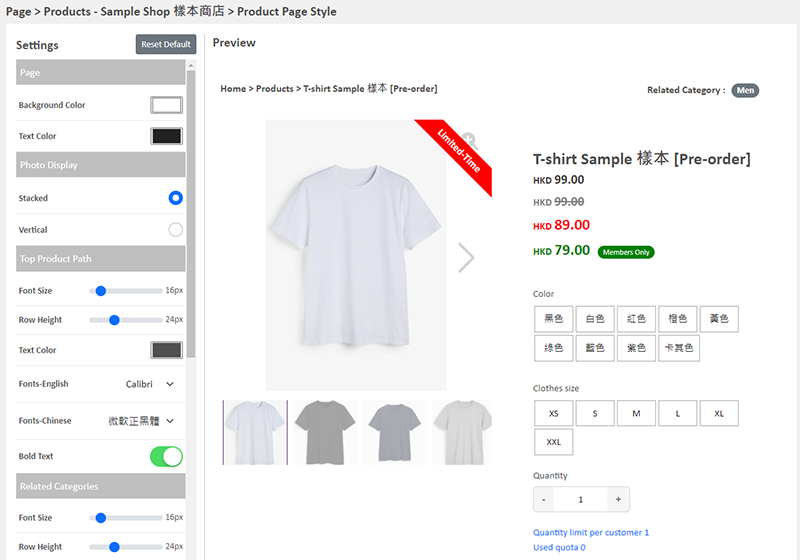
3. “Share” Icons Design
Multicolor
Set the “Share” icons to “Multicolor”.
The color modifications will not affect other social media icons; these icons will retain their original colors.
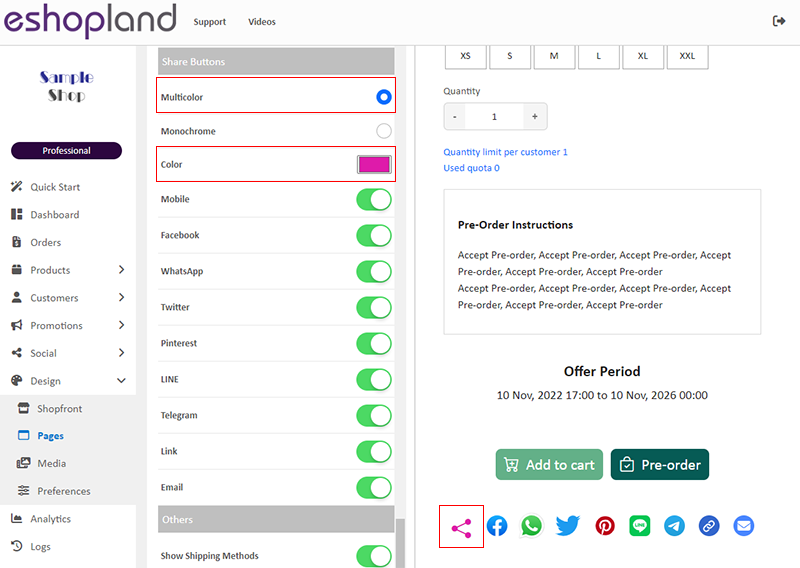
Monochrome
When you set the color of the “Share” icons to “Monochrome”; the settings will be applied to all share icons.
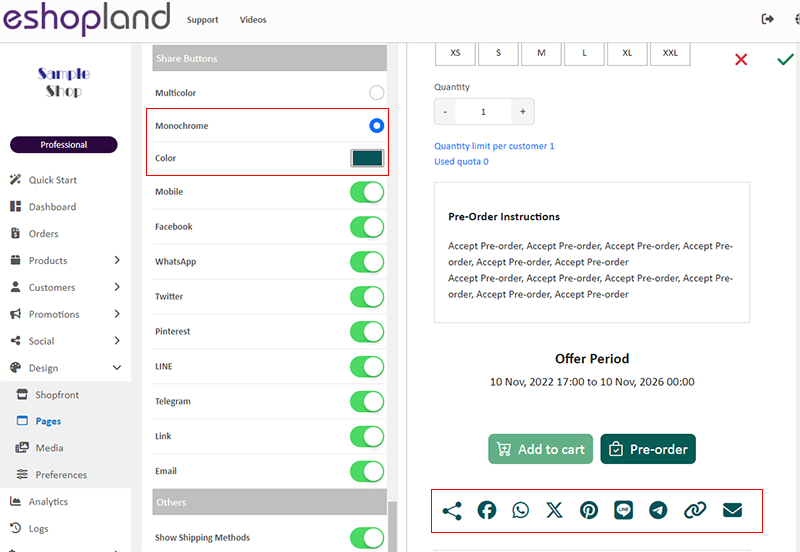
4. “Share” Icons Display
Merchants can select the social media sharing icons you wish to display.
Enabled  social media icons will be displayed on all product pages.
social media icons will be displayed on all product pages.

5. Apply the Settings
When finished setup, Save  the settings.
the settings.
You May Also Like
All Categories & Products
When you design your shop webpages, adding All Categories & Products module onto the homepage of your online shop, allow your customers to browse all your categories and products on the page more d... [read more]
Payment Asia Online Payment Gateway
eshopland ecommerce platform integrated with Payment Asia payment gateway system which supports various payment methods such as credit cards, digital wallets and other online payment methods. eshopl... [read more]
Duplicate a Product
Use the “duplicate a product” feature on the admin panel, you can save time when adding a similar product to your online shop1. Go to the Product List.Go to Admin Panel > Products > All Products.2. ... [read more]
Quick Start (Auto eShop Builder)
Merchant can use the “Quick Start” feature to get started and run your business quickly. Simply follow the steps and enter the basic information to auto generate your “Basic Shop” in a glance. You c... [read more]