Product Page Text Style
Web Design・Online Shop Design・Text・Color・Font
eshopland ecommerce platform offers multifunctional web design tools that empower merchants to creatively design your online shop pages. Using the single page design tool, merchants can set the text style on product pages, such as customizing the colors and fonts for product names, option names and links, to align with the design concept of the online shop.
1. The Product Page Style
Go to Admin Panel > Design > Pages,
click “Products” to enter the page.
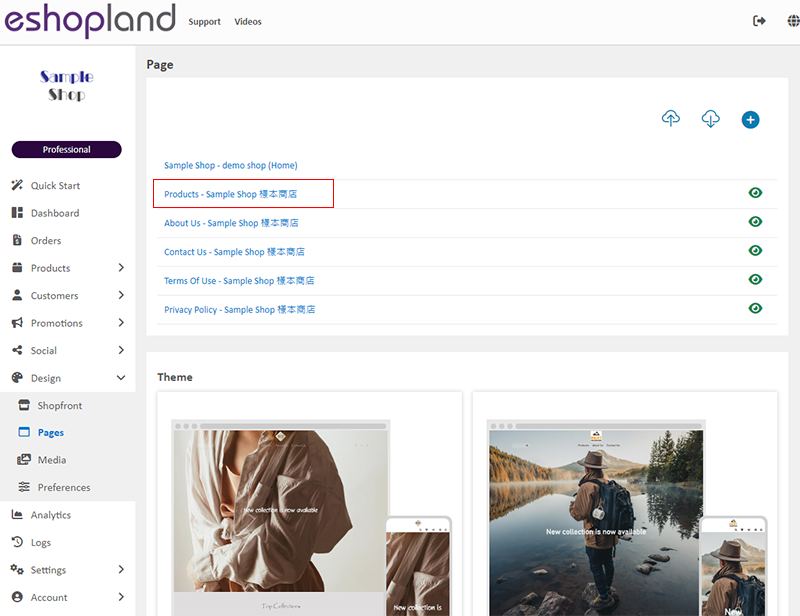
Scroll down to Single Product session,
Click “Product Page Style” to enter the Single Product Design setup page.
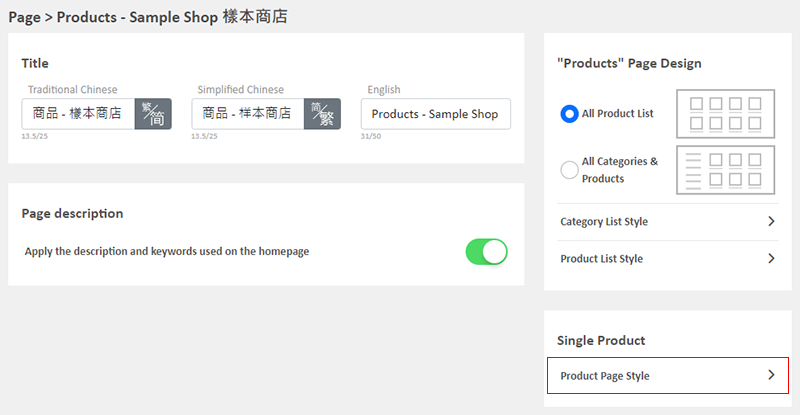
2. The Product Page Style Tools
One the left is the toolbar for designing the Single Product Page.
The product page design tool uses “preview design” approach, allowing you to preview the design effects in real-time.
The design style will be applied to all single product pages.
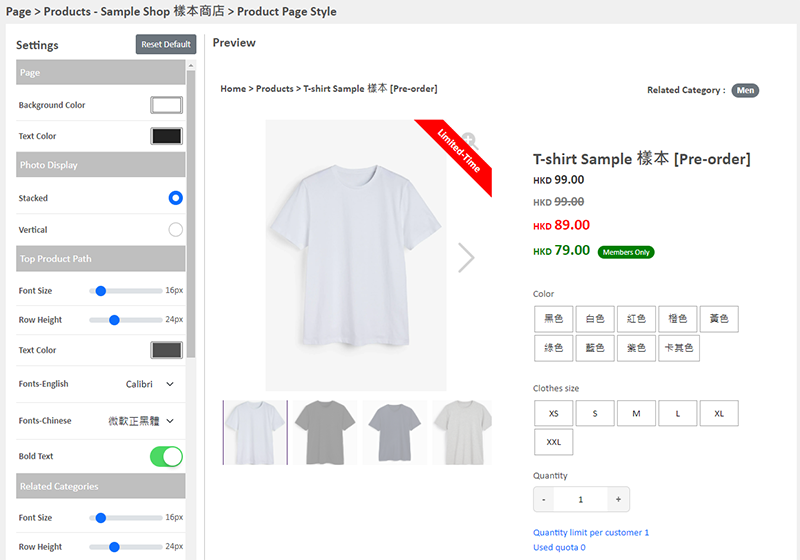
3. Set the Product Page Text Color
Text Color:
The Page Text Color will be applied to various text elements on the product page which do not support individual styling, such as product options, quantity, pre-order instructions and availability details.
The Page Text Color will also automatically apply to the text content of the product description. Merchants can access individual product content pages to change the color and design of the product description text content.
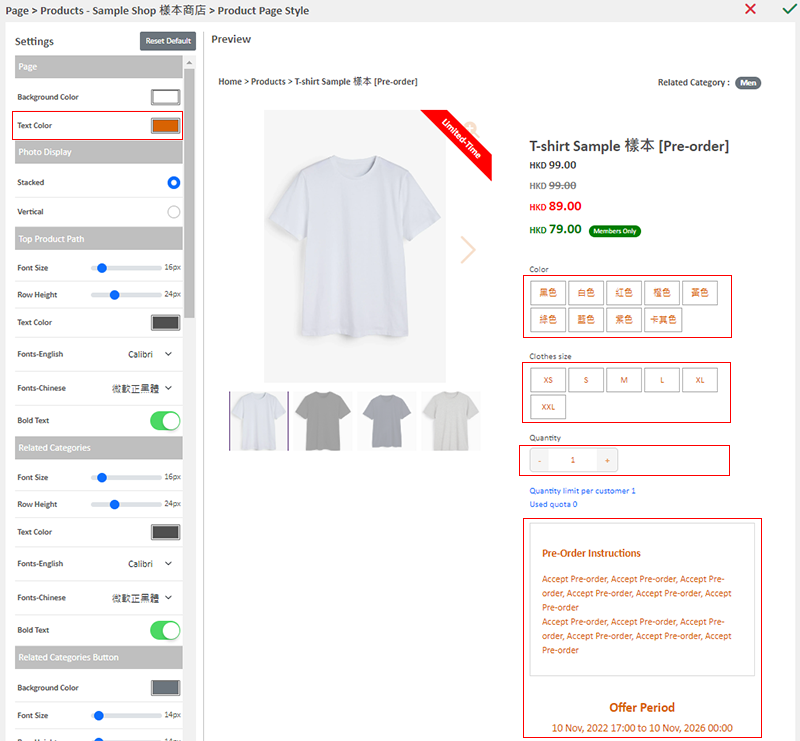
4. Set the Top Product Path
Merchant can set Font Size, Row Height, Text Color, Font (English & Chinese) and Bold Text for the Top Product Path.
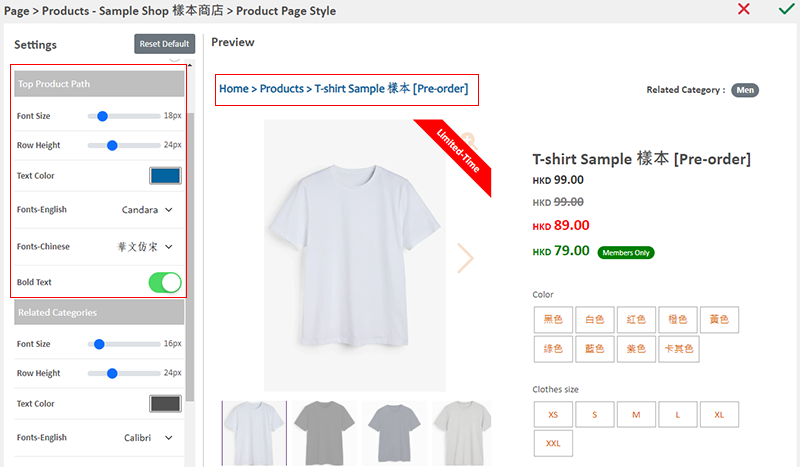
5. Set the Related Categories
Merchant can set Font Size, Row Height, Text Color, Font (English & Chinese) and Bold Text for the Related Categories.
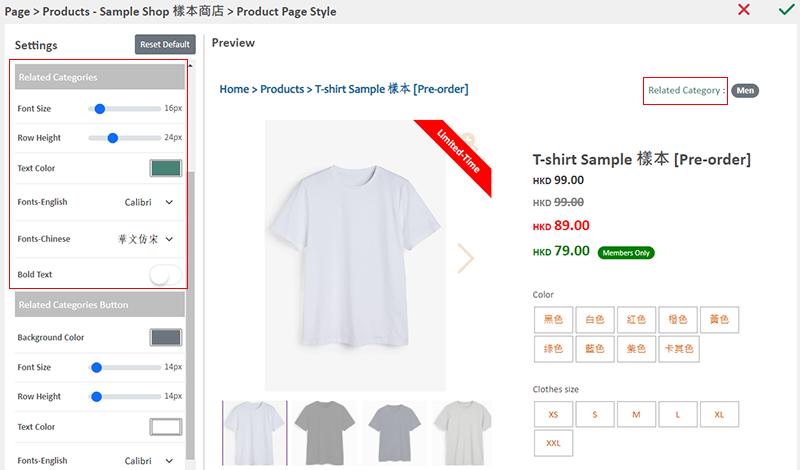
6. Set the Related Categories Button
Merchant can set Font Size, Row Height, Text Color, Font (English & Chinese), Bold Text and Rounding for the Related Categories Button.
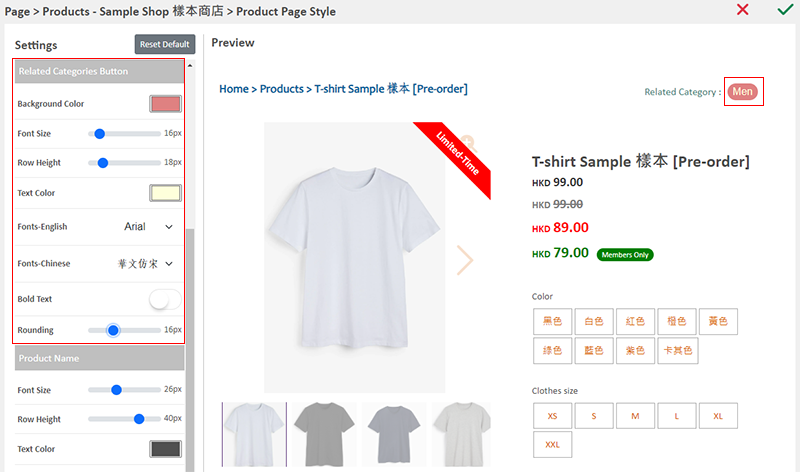
7. Set the Product Name
Merchant can set Font Size, Row Height, Text Color, Font (English & Chinese), Bold Text and Align Text for the Product Name.
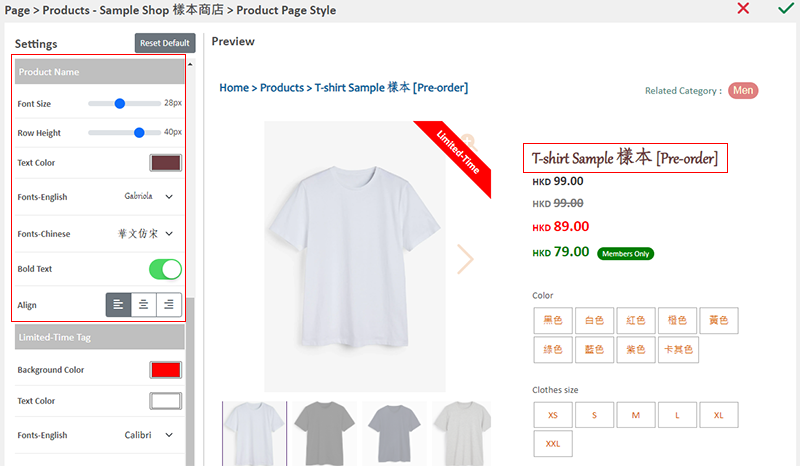
8. Set the Product Option Names
Merchant can set Font Size, Row Height, Text Color, Font (English & Chinese) and Bold Text for the Product Option Names.
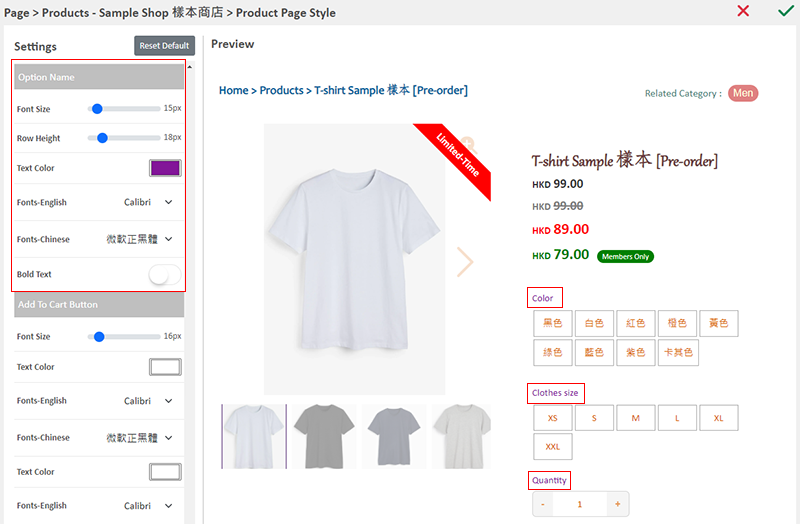
9. Apply the Settings
Save  the settings.
the settings.
You May Also Like
Set Products Per Row
The multifunctional web design tools of eshopland ecommerce platform allow merchants to incorporate various design styles into your web pages, customize the number of products per row on the produc... [read more]
Customer Order Remarks
On eshopland ecommerce system, merchants can enable the customer order remarks function and add prompt words, allowing customers to enter order remarks during checkout, such as specifying delivery t... [read more]
Full Width Banner Image
Adding eye-catching and representing full width images onto your eshopland online shop can create better visual effects and effectively build up shop and brand images.1. Add a Full Width Banner Im... [read more]
Low Stock Management
Setting low stock threshold allows you to manage your shop’s inventory more efficiently.1. Login and go to the Admin Panel. Click Settings > Inventory. Enable Low Stock Alert.Low Stock Alert – aler... [read more]














