Product Page – Shopping Cart Buttons
Web Design・Online Shop Design・Add to Cart Button・Buy Now Button
eshopland ecommerce platform is equipped with diverse design features, with a user-friendly interface, allowing merchants to build unique and professional online shops effortlessly. Merchants can customize the button design on the shop product page, such as the “Add to Cart”, “Buy Now” and “Pre-order Now” buttons, to align with the brand image and design style of the eshop.
1. The Product Page Style
Go to Admin Panel > Design > Pages, click “Products” to enter the page.
The “Products” page is automatically generated by the system.
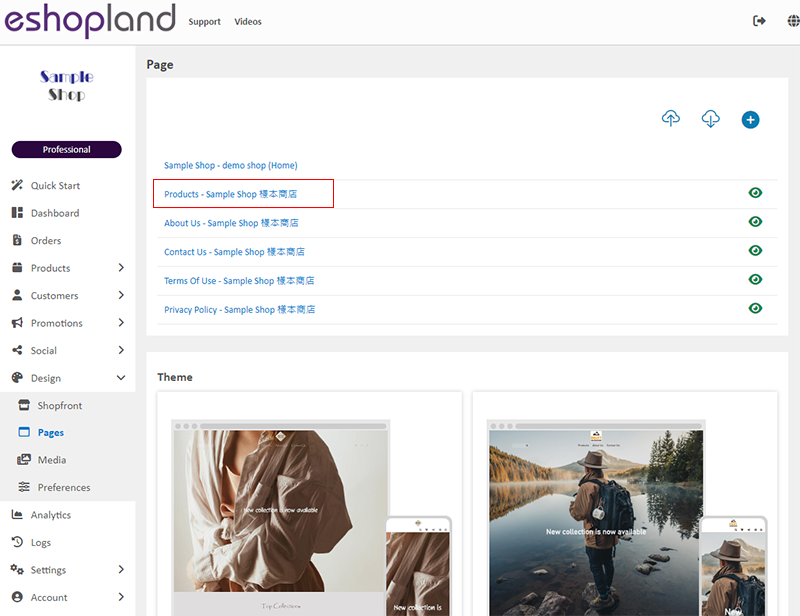
Scroll down to Single Product session,
Click “Product Page Style” to enter the Single Product Design setup page.
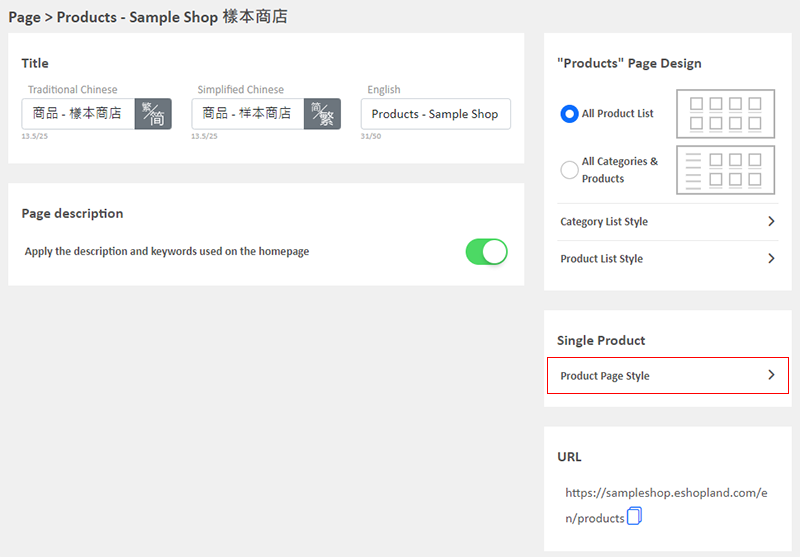
2. The Product Page Style Tools
One the left is the toolbar for designing the Single Product Page.
The product page design tool uses “preview design” approach, allowing you to preview the design effects in real-time.
The design style will be applied to all single product pages.
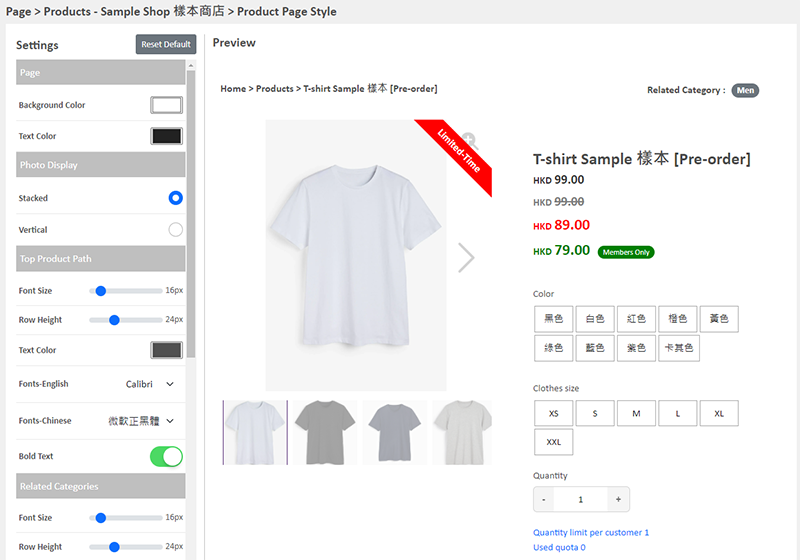
3. “Add to Cart” & “Buy Now” Buttons Design
Merchants can customize the design of the “Add to Cart”, “Buy Now” and “Pre-order Now” buttons on the product page.
The design for “Buy Now” and “Pre-order Now” buttons is shared.
Style of Shopping Cart Buttons:
Font Size
Text Color
Font (English & Chinese)
Bold Text
Background Color
Border Color
Rounding
Border Width

4. Apply the Settings
When finished setup, Save  the settings.
the settings.
You May Also Like
Product Cost Price
To facilitate merchants in calculating order profits, eshopland ecommerce platform has launched the product cost price feature. Merchants simply need to enter the cost price of the products and the ... [read more]
Register Your Shop
Follow the steps below to register for a shop account, build your eshop and experience the services on eshopland for free. Just a few steps to start running your online business.1. Go to eshopland’... [read more]
Percentage Discount on Entire Order
Merchants can set up percentage discount offers for orders on eshopland ecommerce platform and customize various discount terms to align with your operational requirements. When customers proceed to... [read more]
Admin Panel Color
You can switch the Admin Panel to Light mode or Dark mode at any time, to fit your own preferences.1. Login and go to theAdmin Panel. ClickSettings > General> Others.The Admin Panel Color is in L... [read more]














