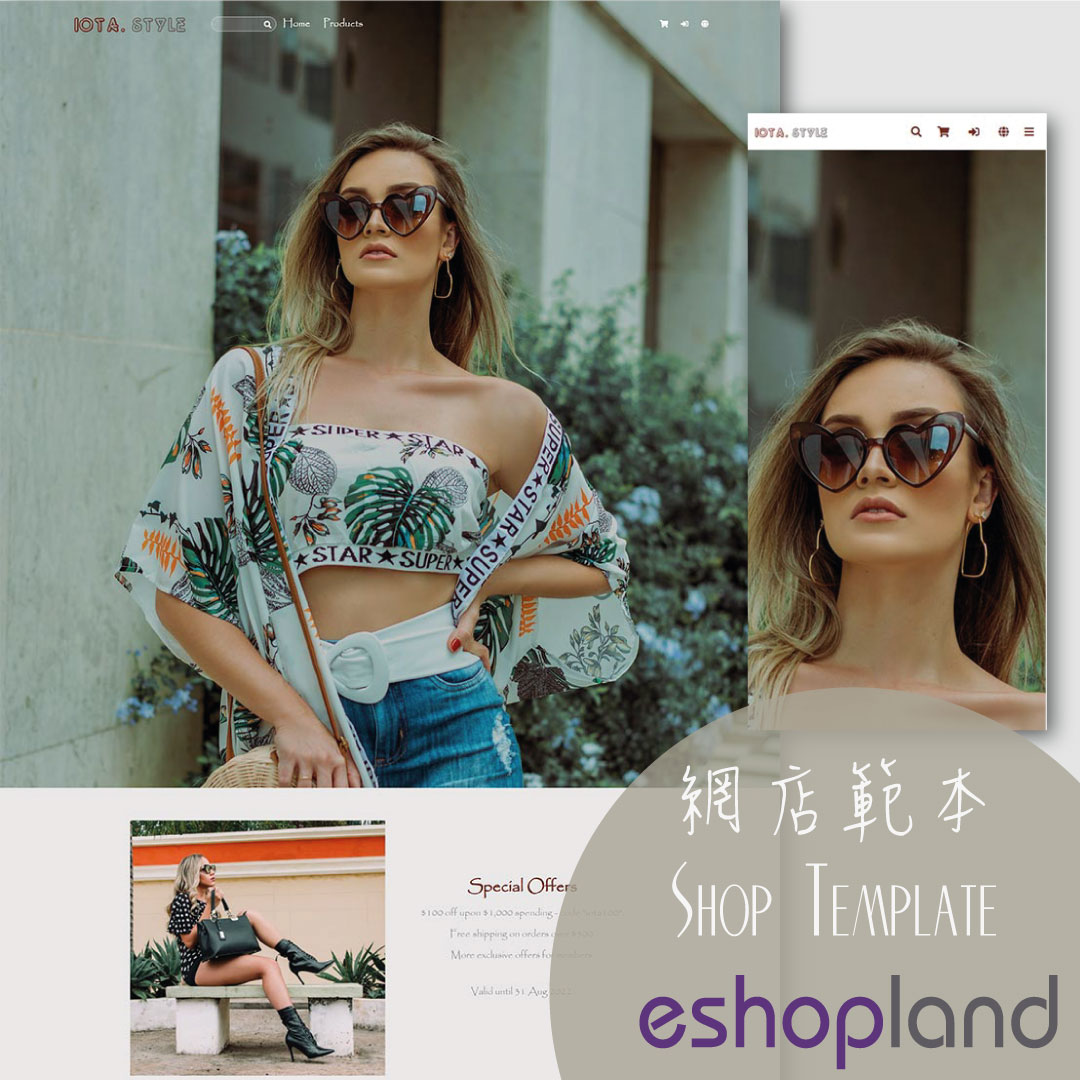Delete Images in Media Gallery
Web Design・Design Photos・Product Images
When using the media gallery on eshopland online shop platform, merchants are recommended to regularly clear our images and media files that are no longer needed to avoid potential issues such as slow loading times due to an excessive number of images in the media gallery. Also, it can facilitate faster loading speeds and benefits easier future search and management.
1. Enter the Media Gallery
Go to Admin Panel > Design > Media.
Images which are not added to any folder will be automatically stored in “My Gallery”.
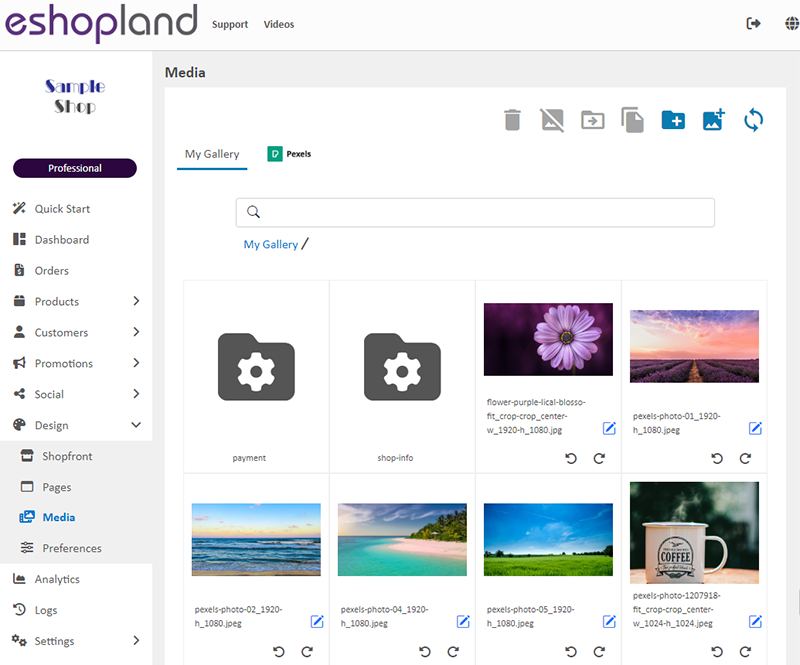
2. Delete a Single Image
Select the image you want to delete:
On the desktop version, hover over the image with your mouse and click on Delete  .
.
On the mobile version, double-click on the image.
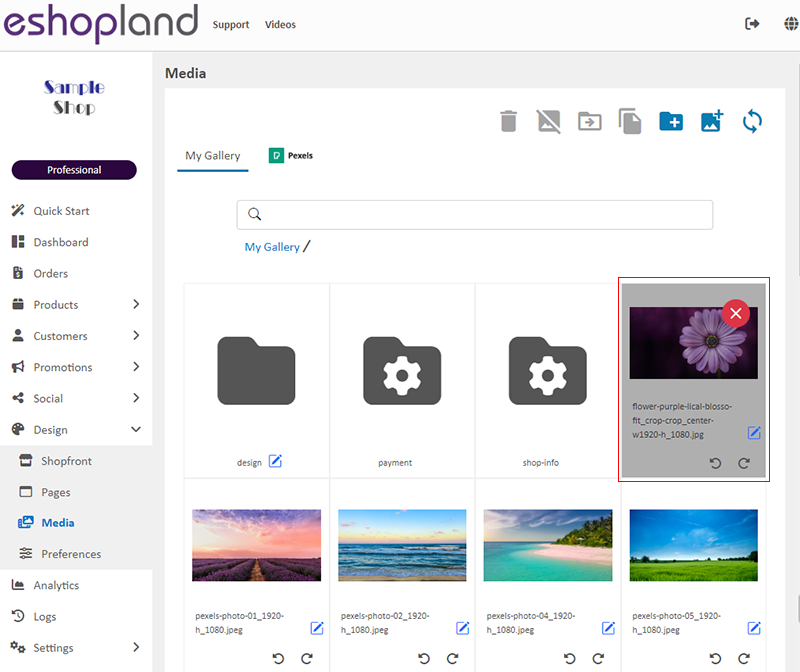
Confirm to delete:
Click Confirm  to permanently delete the image.
to permanently delete the image.
After the image is deleted, any locations where the image was applied (e.g., product image, webpage image) will display the image as missing.

3. Bulk Delete
You can select multiple images at once to perform bulk deletion.
After selecting the images, click on Delete 
to delete the selected images in bulk.
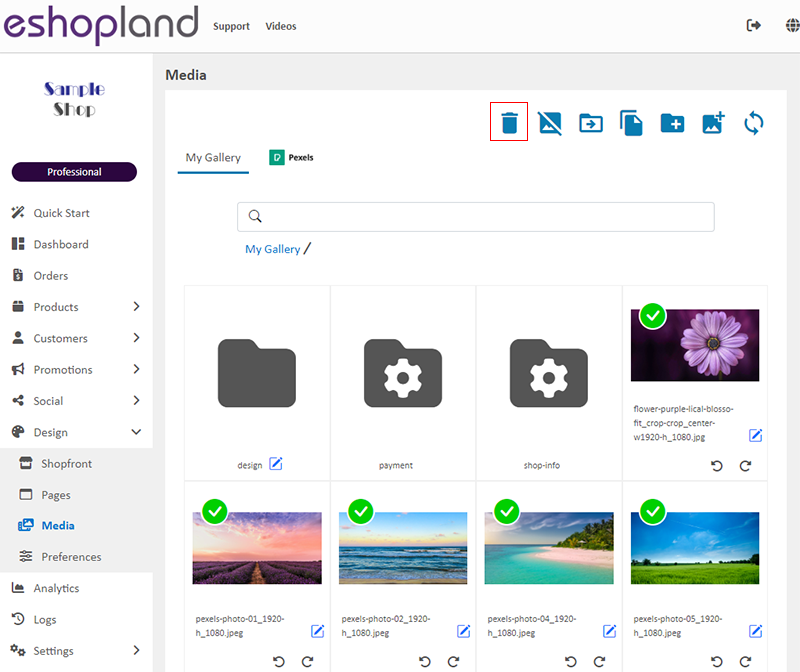
4. Delete Folder and Images
Select the folder you want to delete:
On the desktop version, hover over the folder with your mouse and click on Delete  .
.
On the mobile version, double-click on the folder.
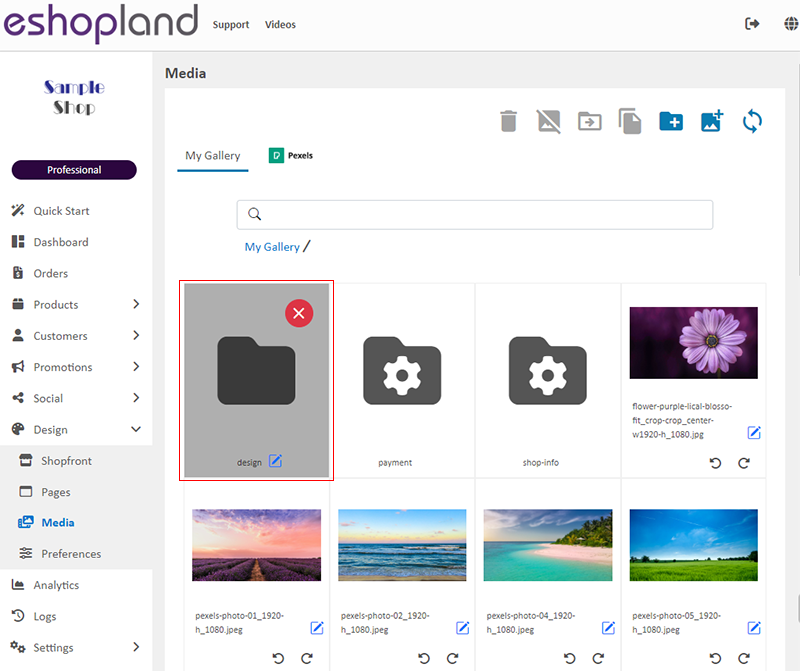
Click on Confirm  will permanently delete the folder and all the images inside the folder.
will permanently delete the folder and all the images inside the folder.
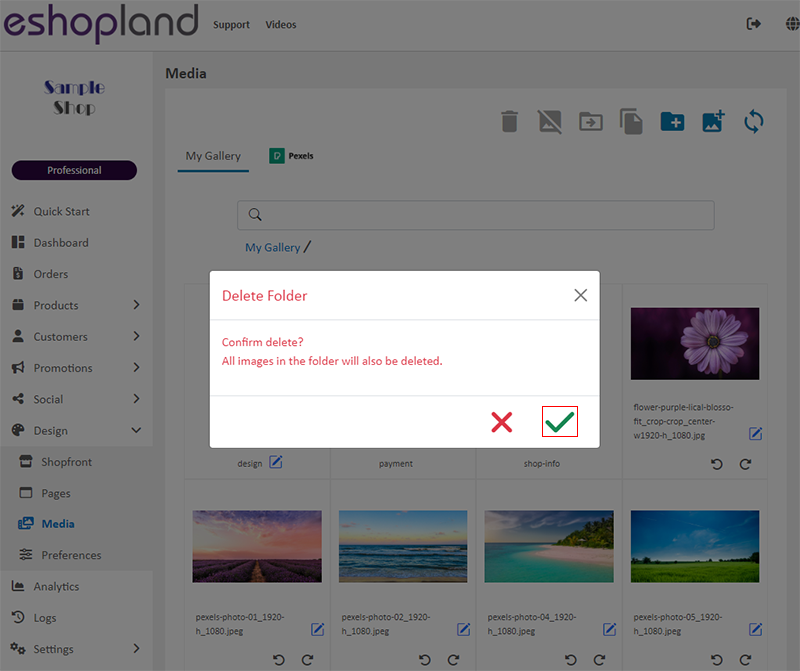
You May Also Like
Manual E-Wallet Payment (QR Code Payment)
eshopland ecommerce platform system supports various commonly used QR code payment methods in Hong Kong and Macau, including AlipayHK, PayMe, PayPal QR Code, WeChat Pay, Octopus, BOC Pay (Macau), MP... [read more]
Auto Deduct Order Inventory
The comprehensive eshopland online shop platform automatically updates inventory records based on the real-time status of online shop orders, eliminating the need for manual inventory updates by mer... [read more]
Customer Order Records
The authorized shop administrators can view customers’ order records and real-time order status on the customer information page.1. Go to Admin Panel > Customers, select a customer and enter the Cus... [read more]
Media Gallery Folders
Merchants can make good use of the multifunctional media gallery built into eshopland online shop platform. By creating different media folders in the media gallery, merchants can categorize and sto... [read more]