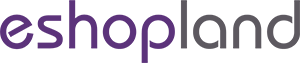Stripe Auto Payment Method
eshopland platform supports the international well-known payment platform, Stripe, as one of the payment methods of your online shop. Your customers will be able to shop and pay by credit cards and e-wallets on your online shop through Stripe.
1. The Stripe payment methods offered on eshopland ecommerce platform:
Credit Cards:
AMEX - American Express
UnionPay
Mastercard
Visa
e-Wallets:
Apple Pay
Google Pay
2. Understanding the Stripe’s Charges.
Stripe will charge 3.4% + HK$2.35 per each successful card charge.
No setup fees, monthly fees, or hidden fees on Stripe.
All the fee information about Stripe is collected from Stripe’s official website: https://stripe.com/en-hk/pricing
3. Adding Stripe as a payment method of your online shop.
Go to Admin Panel > Settings > Payment.
Click Add  to add a new method, select Stripe (Credit Card / Apple Pay / Google Pay) on the list.
to add a new method, select Stripe (Credit Card / Apple Pay / Google Pay) on the list.

4. Connect to Stripe.
Press Connect to Stripe and enter the Stripe payment platform.

Create your free Stripe Account
If you don’t have a Stripe account, enter an email address, follow the steps to create a free Stripe account.
You can also create your free account on the Stripe’s official website: https://dashboard.stripe.com/register
Log in your Stripe Account
If you already have a Stripe account, enter the Stripe login email and password to sign in.

Connect the Account
Log in Stripe and press the “Connect” button to connect your Stripe account with your eshopland account.
When you are Connected to Stripe Successfully, you will be auto returned to eshopland admin panel.

5. Other Settings.
Display – the icons of the payment method
You can select which icons to be displayed on the footer of your online shop webpage.
Additional Fees – additional charges to be paid by customers who choose to settle the payment by this method
Optional.
You can choose to charge on a fixed rate or charge by percentage.
Payment Method Description – terms of settling the payment by this method
Optional.

6. Save  the settings when finished. Now, your customers can pay for the orders on your online shop by Stripe, all such transactions will be completed via Stripe online payment platform.
the settings when finished. Now, your customers can pay for the orders on your online shop by Stripe, all such transactions will be completed via Stripe online payment platform.
You May Also Like
Adding Products
On eshopland platform, you can sell different types of products, like physical items or digital products. Follow the simple steps below to add a new product onto your online shop and launch to the m
Product Inventory Settings
In order to satisfy different business operational requirements, eshopland system supports multiple inventory settings such as unlimited stock, accept out-of-stock orders, stock quantity, stock thre
Pop-up Advertisement
Adding pop-up advertisement onto shop pages properly can attract customers’ attention and boost sale. eshopland online shop platform has in-built with pop-up ad feature. Merchants are not required t
Membership Upgrade & Renewal Settings
The “Professional” plan users of eshopland ecommerce platform can customize membership upgrade and renewal terms to fit ones’ business operational requirements and effectively motivate member custom