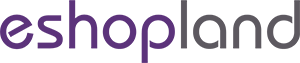Free Gift Offer
On eshopland platform, you can offer complimentary gifts and add different terms to the deals to attract orders and boost sales. The system will auto apply and calculate the discount amount when customers proceed cart checkout.
Offer Terms:
Order Total Amount
Order Quantity
Specified Products
Specified Categories
1. Adding offers.
Enter Admin Panel > Promotions > Offers and press Add  .
.
2. Setting the Name of the Offer.
Mandatory.

3. Setting Free Gift Order.
Select Free Gift from the Offer Types.
You can set up to 10 existing products as Free Gifts, both published or unpublished products are eligible.
You can create a specified product as “For Free Gift Purpose Only”. Simply set the product to unpublished, make it not for sale.
The system will auto generate the offer in text format on the Preview area according to your offer settings.
The offer text will be displayed when customers proceed cart checkout or shown on specified products.

If you Disable  the offer Terms feature, customers can enjoy the “Unconditional” offer under any conditions.
the offer Terms feature, customers can enjoy the “Unconditional” offer under any conditions.
The system will auto display the offers which are eligible to the customer when customer proceeding cart checkout.
Customers can select offers when proceeding cart checkout.

4. Setting the Offer Terms.
You can set the offer as “Conditional” offer.
When customers proceed checkout, the system will auto check if the customers fulfilled the terms to enjoy the discount before applying the offer.
Spending Over a Specified Amount
Customers spend over a specified amount can enjoy the offer.

Purchase Over a Specified Quantity
Customers purchase over a specified quantity of products can enjoy the offer.

Spending Over a Specific Amount on Specified Products
Customers spend over a specific amount on specified products can enjoy the offer.
You can set up to 10 specified products.

Purchase Over a Specific Quantity on Specified Products
Customers purchase over a specific quantity of specified products can enjoy the offer.
You can set up to 10 specified products.

Spending Over a Specific Amount on Products from Specified Categories
Customers spend over a specific amount on products from specified categories can enjoy the offer.

Purchase Over a Specific Quantity of Products from Specified Categories
Customers purchase over a specific quantity of products from specified categories can enjoy the offer.

5. Other Settings:
You May Also Like
Order Payment Receipt
eshopland platform supports various manual payment methods, such as bank transfer, Alipay HK, PayMe, FPS and other e-wallets, etc. Customers can upload the payment receipt for merchant’s verificatio
Full Width Image & Text
On eshopland Layout Designer, you can add Full Width Image & Text modules onto your online shop webpages to enhance the visual effects and attract customers’ concentration, improve marketing result
ShipAny Waybill Printing (Android)
Merchant who has equipped with wireless printer can enjoy wireless waybill printing by using ShipAny logistics automation services on eshopland Android App. 1-button wireless printing, no plugin is
Featured Products
Adding a Featured Products module onto the webpage of your online shop to promote new or special products can effectively attract customers’ concentration and boost sales.1. Add a Featured Products